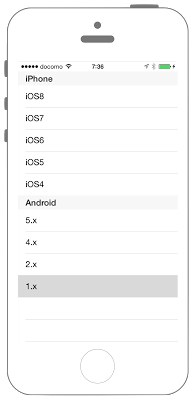//
// ViewController.swift
// UIKit019_3.0
//
// Created by KimikoWatanabe on 2016/08/16.
// Copyright © 2016年 FaBo, Inc. All rights reserved.
//
import UIKit
class ViewController: UIViewController, UITableViewDelegate, UITableViewDataSource {
// Tableで使用する配列を定義する.
private let myiPhoneItems: NSArray = ["iOS9","iOS8", "iOS7", "iOS6", "iOS5", "iOS4"]
private let myAndroidItems: NSArray = ["5.x", "4.x", "2.x", "1.x"]
// Sectionで使用する配列を定義する.
private let mySections: NSArray = ["iPhone", "Android"]
override func viewDidLoad() {
super.viewDidLoad()
// Status Barの高さを取得を.する.
let barHeight: CGFloat = UIApplication.shared.statusBarFrame.size.height
// Viewの高さと幅を取得する.
let displayWidth: CGFloat = self.view.frame.width
let displayHeight: CGFloat = self.view.frame.height
// TableViewの生成( status barの高さ分ずらして表示 ).
let myTableView: UITableView = UITableView(frame: CGRect(x: 0, y: barHeight, width: displayWidth, height: displayHeight - barHeight))
// Cell名の登録をおこなう.
myTableView.register(UITableViewCell.self, forCellReuseIdentifier: "MyCell")
// DataSourceの設定をする.
myTableView.dataSource = self
// Delegateを設定する.
myTableView.delegate = self
// Viewに追加する.
self.view.addSubview(myTableView)
}
override func didReceiveMemoryWarning() {
super.didReceiveMemoryWarning()
}
/*
セクションの数を返す.
*/
func numberOfSections(in tableView: UITableView) -> Int {
return mySections.count
}
/*
セクションのタイトルを返す.
*/
func tableView(_ tableView: UITableView, titleForHeaderInSection section: Int) -> String? {
return mySections[section] as? String
}
/*
Cellが選択された際に呼び出される.
*/
func tableView(_ tableView: UITableView, didSelectRowAt indexPath: IndexPath) {
if indexPath.section == 0 {
print("Value: \(myiPhoneItems[indexPath.row])")
} else if indexPath.section == 1 {
print("Value: \(myAndroidItems[indexPath.row])")
}
}
/*
テーブルに表示する配列の総数を返す.
*/
func tableView(_ tableView: UITableView, numberOfRowsInSection section: Int) -> Int {
if section == 0 {
return myiPhoneItems.count
} else if section == 1 {
return myAndroidItems.count
} else {
return 0
}
}
/*
Cellに値を設定する.
*/
func tableView(_ tableView: UITableView, cellForRowAt indexPath: IndexPath) -> UITableViewCell {
let cell = tableView.dequeueReusableCell(withIdentifier: "MyCell", for: indexPath)
if indexPath.section == 0 {
cell.textLabel?.text = "\(myiPhoneItems[indexPath.row])"
} else if indexPath.section == 1 {
cell.textLabel?.text = "\(myAndroidItems[indexPath.row])"
}
return cell
}
}
//
// ViewController.swift
// UIKit019_2.3
//
// Created by KimikoWatanabe on 2016/08/16.
// Copyright © 2016年 FaBo, Inc. All rights reserved.
//
import UIKit
class ViewController: UIViewController, UITableViewDelegate, UITableViewDataSource {
// Tableで使用する配列を定義する.
private let myiPhoneItems: NSArray = ["iOS9","iOS8", "iOS7", "iOS6", "iOS5", "iOS4"]
private let myAndroidItems: NSArray = ["5.x", "4.x", "2.x", "1.x"]
// Sectionで使用する配列を定義する.
private let mySections: NSArray = ["iPhone", "Android"]
override func viewDidLoad() {
super.viewDidLoad()
// Status Barの高さを取得を.する.
let barHeight: CGFloat = UIApplication.sharedApplication().statusBarFrame.size.height
// Viewの高さと幅を取得する.
let displayWidth: CGFloat = self.view.frame.width
let displayHeight: CGFloat = self.view.frame.height
// TableViewの生成( status barの高さ分ずらして表示 ).
let myTableView: UITableView = UITableView(frame: CGRect(x: 0, y: barHeight, width: displayWidth, height: displayHeight - barHeight))
// Cell名の登録をおこなう.
myTableView.registerClass(UITableViewCell.self, forCellReuseIdentifier: "MyCell")
// DataSourceの設定をする.
myTableView.dataSource = self
// Delegateを設定する.
myTableView.delegate = self
// Viewに追加する.
self.view.addSubview(myTableView)
}
override func didReceiveMemoryWarning() {
super.didReceiveMemoryWarning()
}
/*
セクションの数を返す.
*/
func numberOfSectionsInTableView(tableView: UITableView) -> Int {
return mySections.count
}
/*
セクションのタイトルを返す.
*/
func tableView(tableView: UITableView, titleForHeaderInSection section: Int) -> String? {
return mySections[section] as? String
}
/*
Cellが選択された際に呼び出される.
*/
func tableView(tableView: UITableView, didSelectRowAtIndexPath indexPath: NSIndexPath) {
if indexPath.section == 0 {
print("Value: \(myiPhoneItems[indexPath.row])")
} else if indexPath.section == 1 {
print("Value: \(myAndroidItems[indexPath.row])")
}
}
/*
テーブルに表示する配列の総数を返す.
*/
func tableView(tableView: UITableView, numberOfRowsInSection section: Int) -> Int {
if section == 0 {
return myiPhoneItems.count
} else if section == 1 {
return myAndroidItems.count
} else {
return 0
}
}
/*
Cellに値を設定する.
*/
func tableView(tableView: UITableView, cellForRowAtIndexPath indexPath: NSIndexPath) -> UITableViewCell {
let cell = tableView.dequeueReusableCellWithIdentifier("MyCell", forIndexPath: indexPath)
if indexPath.section == 0 {
cell.textLabel?.text = "\(myiPhoneItems[indexPath.row])"
} else if indexPath.section == 1 {
cell.textLabel?.text = "\(myAndroidItems[indexPath.row])"
}
return cell
}
}